Search expenses allows you to locate submitted expense reports based on certain keywords such as expense types, the status of the report, title or reports in a date range. Use this feature to find a specific expense report if you have a large number of reports to approve.
1. On the Expense Track main menu, select Travel & Expense > Search Expenses.

2. On the Search Expense Reports page, complete each field as necessary to enter your search criteria. All fields are optional and you can click Search by itself to pull up all of your expense reports.
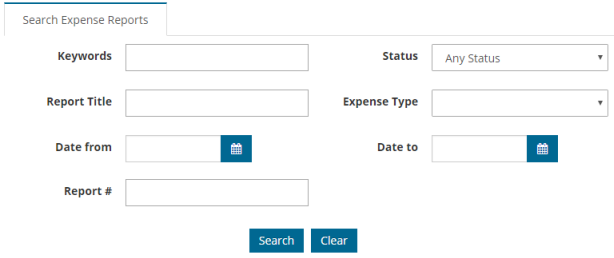
3. A table of your results displays at the bottom of the page. Click a link in the Report # column to view your report. Change information in the search fields to narrow your search results if needed.
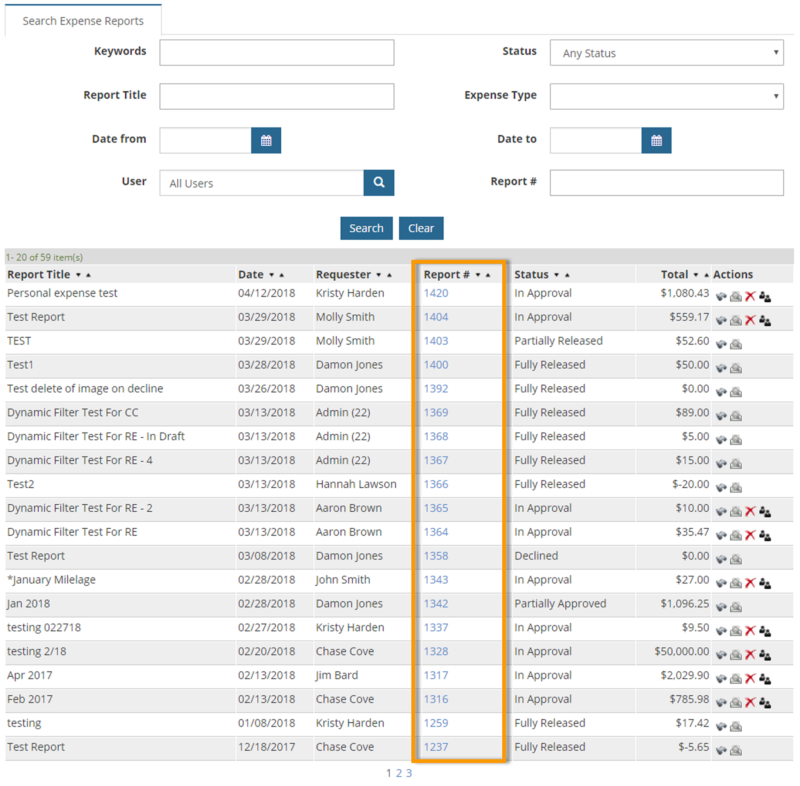
Tips: Use the features in the Actions column:
 View: Opens the Expense Report #XX page (XX = expense report’s number).
View: Opens the Expense Report #XX page (XX = expense report’s number). Print Preview: Opens a printable version of the expense report.
Print Preview: Opens a printable version of the expense report. Delete: Removes the expense report from the system. Does not display if the expense report is in Fully Released status.
Delete: Removes the expense report from the system. Does not display if the expense report is in Fully Released status. Replace Approver: Allows you to replace the expense approver in approval routing. The expense report must be in New or In Approval status and your Administrator has granted you permission to perform this action. Use this feature if your usual expense approver is not available.
Replace Approver: Allows you to replace the expense approver in approval routing. The expense report must be in New or In Approval status and your Administrator has granted you permission to perform this action. Use this feature if your usual expense approver is not available.