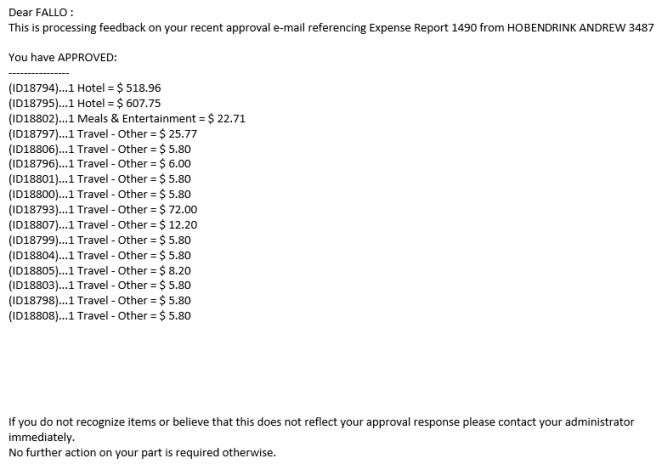If you are responsible for approving one or more users’ expense reports, you will receive an email notification whenever they submit a draft report. The email includes all details on the report, including the report title, total amount, each individual expense item (line item), and any coding applied. You can approve the expense report right from the email, which is convenient if you can’t access the website.
Once you approve the email, you will receive a response email displaying your approval activity.
You can approve expense reports from the notification email by doing one of the following:
- You can approve and decline individual line items by entering “x” or “y” (approve) or “n” (decline) in the brackets within the line item details. For example:
- (1)[x]… 1/EA1 Meals & Entertainment @ $24.67 (ID9642)
- 1001-7500-1401-70310 (100%)
- Fraudulent Charge? No
- You can also approve or decline individual line items by adding your decision to the end of the line ID. For example: (ID9642=YES) (ID9643=NO)
- If your instance of Expense Track is set up for default approval (such as all line items are approved by default), reply to the email with no comments. The system will approve or decline the report based on your defaults.
- To Approve the entire Expense Report, reply to the email with “YES” or “Y” in the first line of your reply. To decline the entire Expense Report, reply to the email with “NO” or “N” in the first line of your reply.
- Avoid using special characters in any of your replies. Incorrect values will cause an error and send the email back to the report submitter.