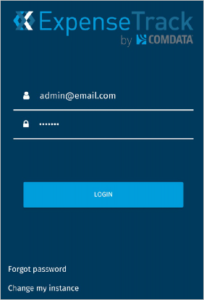If this is your first time using the Expense Track mobile app, follow the steps below.
Download
To download the Expense Track mobile app:
- On your mobile device (phone, tablet, etc.), open your App Store (Apple App Store for Apple devices, Google Play Store for Android devices).
- Once in the App Store, search for “Comdata Expense Track”.
- Locate and tap the Expense Track app icon
 .
. - Follow the on screen instructions to download the app to your device.
Log In
When you first open the mobile app, the Log In screen opens. Before entering your user name and password, you must enter your Instance URL. The instance URL is used to connect the mobile app to the Expense Track website.
1. Tap Change My Instance.
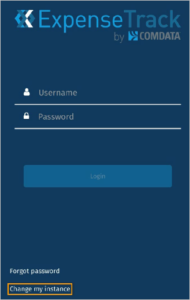
2. Enter the Expense Track website URL. Then, tap Continue. If you do not know the URL, tap Find My Instance.
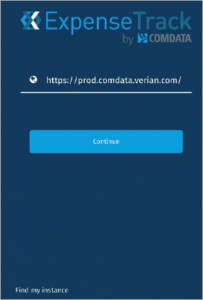
3. Then, enter the same username and password you use for the Expense Track website. Tap Login.
Note: The Expense Track mobile app stores your login credentials. This means that you will remain logged in each time you open the app. To manually log out, use the Settings screen.