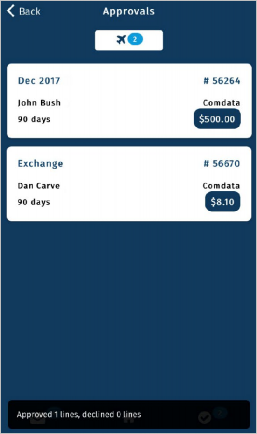The Expense Track mobile app offers the ability to review and approve expense reports. This feature is useful for quickly approving expense reports when you cannot access a desktop or laptop computer.
1. On the main menu, tap Approvals.
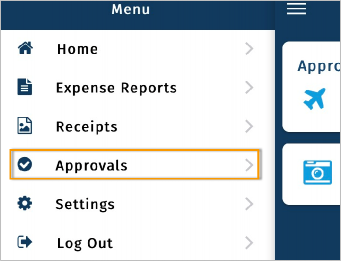
2. The Approvals screen displays all expense reports requiring approval.
Each option displays the:
- expense number
- total amount
- requestor name
- number of days in approval
- charge-to location
Tap a report to open it.
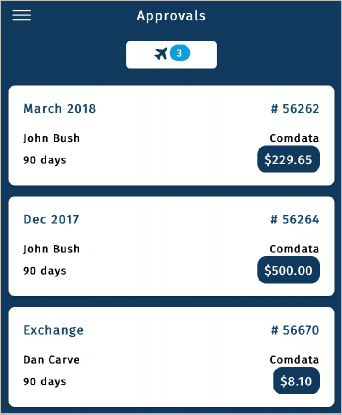
3. Review the report header and expense item details.
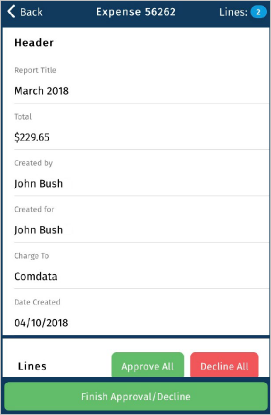
4. Under the Lines section, tap Approve All or Decline All to approve or decline all expense items at once.
You can also approve or decline expense items individually by using the toggle button next to each item.
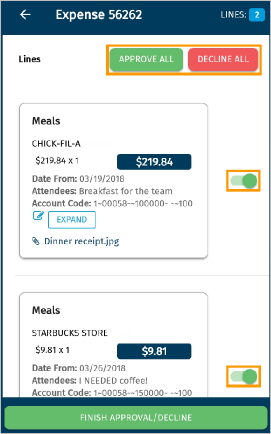
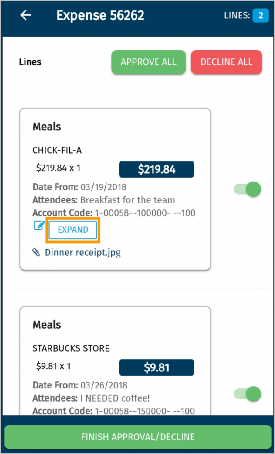
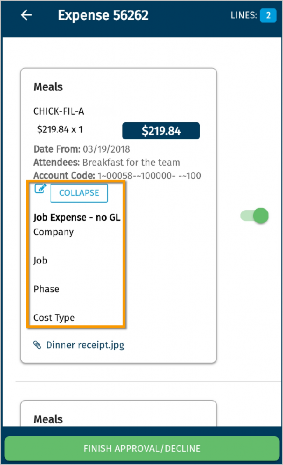
5. If desired, enter a note to the expense requestor in the Notes to Requestor field, such as an explanation for any declined expense items.
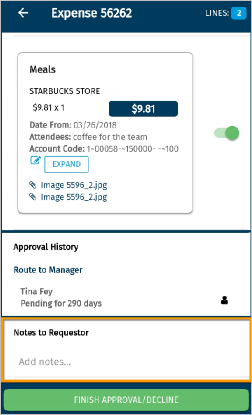
6. When finished, tap Finish Approval/Decline. The expense report will be removed from the list.