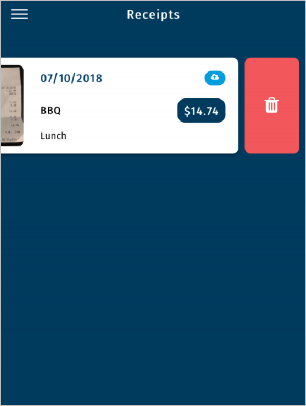A key feature of the Expense Track mobile app allows you to capture receipt images and upload them to the Expense Track website via Cloud-based technology. Whatsmore, if the date and amount on a receipt match the transaction in Expense Track, the receipt image will auto-attach to the transaction. Use the receipt capture feature to automatically attach receipt images to transactions on the go.
1. On the main menu, tap Receipts.
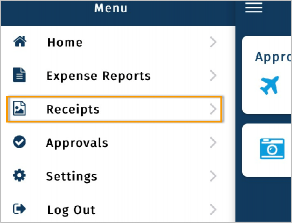
2. The Receipts screen opens. To add a receipt, tap the blue plus icon.
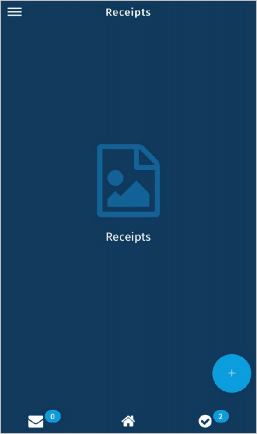
3. Tap either:
- Take Photo to open your mobile device’s camera feature.
- Choose Photo From Gallery to select an existing photo on your mobile device.
For this example, we tap Take Photo.
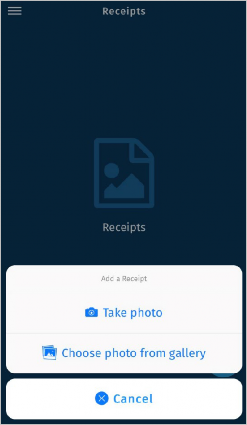
4. Hover your camera over the receipt and take the picture. Ensure all of the information is visible and centered. Once you take the picture, tap Use Photo to save it or Retake to take another one.
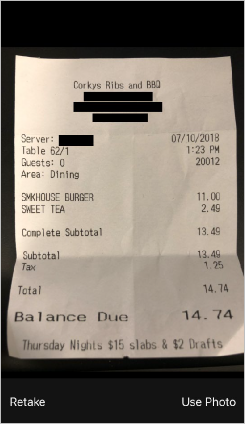
5. Complete the displayed fields. Required fields are denoted by a red asterisk.
In order for the image to auto-attach to a transaction, the Amount and Date fields must match the date and amount on the receipt.
In addition, your settings may require you to enter a note. If so, a red asterisk displays on the Notes field. If this field is left blank when it is required, and the receipt image attaches to a transaction, the item will be in red flag status until you enter a note. The note will override any notes already on the transaction.
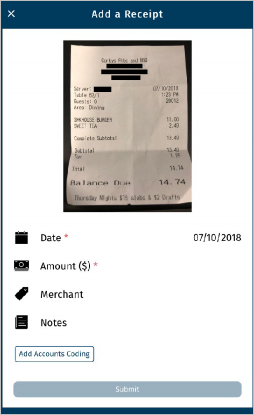
6. Once complete, tap Submit.
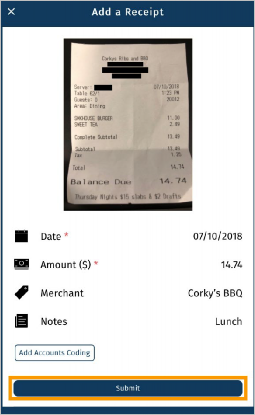
7. Your receipt is now uploaded.
If you entered an incorrect date and/or dollar amount, and the receipt image does not auto-attach to a transaction, it will not be lost. However, it will remain in the Receipts queue in the Expense Track mobile app and website.
From here, you can manually attach the receipt image to a transaction.
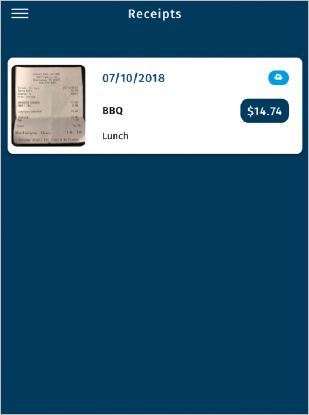
8. To delete a receipt image, swipe it to the left and tap the Delete icon.