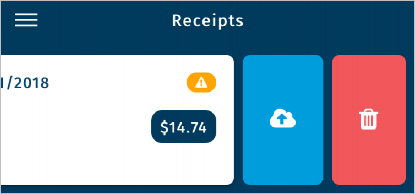The Expense Track mobile app operates with limited functionality when your mobile device is offline (not connected to a data network). However, you can still perform receipt capture.
Home Screen
When offline, the Home Screen displays “You are offline.” The Messages and Approvals icons are also hidden until you are back online.
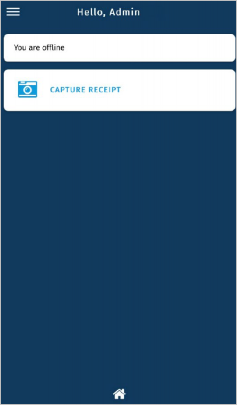
Main Menu
On the main menu, only Home, Receipts, Settings, and Log Out are available.
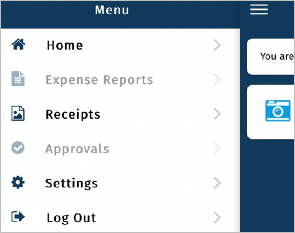
Receipt Capture
The Receipts screen displays a notification message that you are offline. However, you can continue to upload receipts by tapping the plus icon. Any receipts added while offline will automatically upload once a connection is reestablished.
When you add a receipt, a yellow caution icon displays alerting you the receipt was uploaded offline.
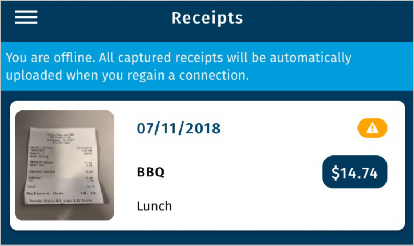
Once you’re back online, the receipt image will automatically upload. If for any reason the receipt image does not upload, swipe left on it and tap the Cloud button to manually upload it.