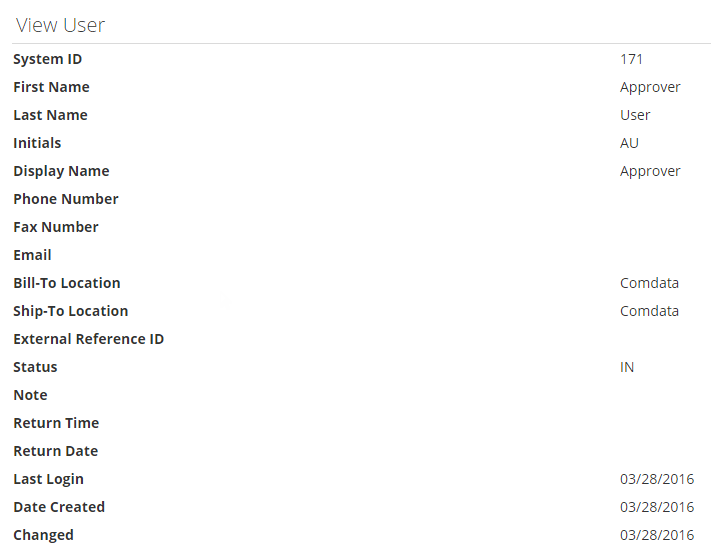To assign your expense reports to another user, you must add them as a Delegate. Delegate users can perform the same expense report actions within your permission access, such as creating and submitting expense reports, adding expense items to reports, and adding account coding values to expense items.
1. Click the user name drop-down on the Expense Track home page. Then, select Status.
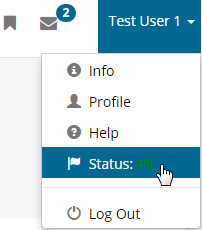
2. Click the Search icon ![]() in the Delegation section.
in the Delegation section.
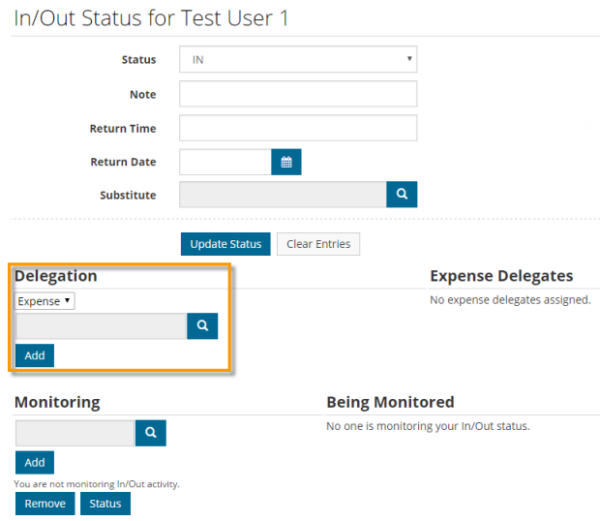
3. Search for your Delegate user. Use the letters at the top of the window to filter by the user’s name. Once found, select the user from the list and then click Select.
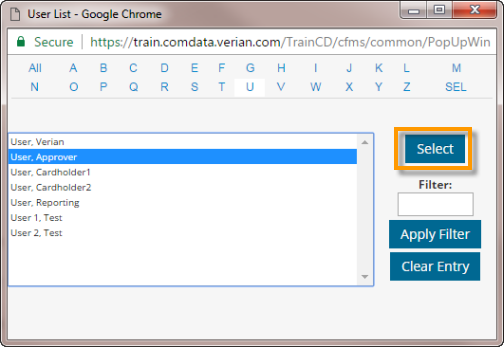
4. Click Done.
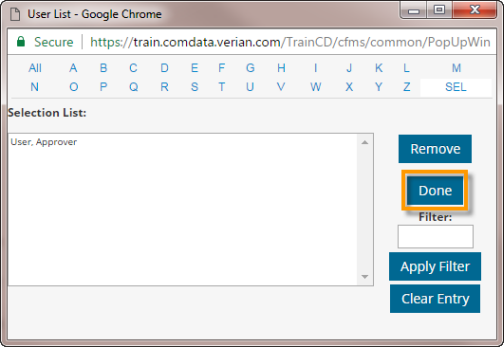
5. Click Add. The user you selected will display under the Expense Delegates header. You can select as many Delegate users as you need.
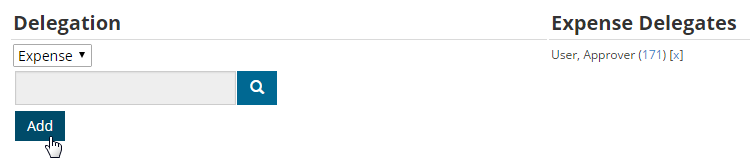
The user is now set up as a delegate.