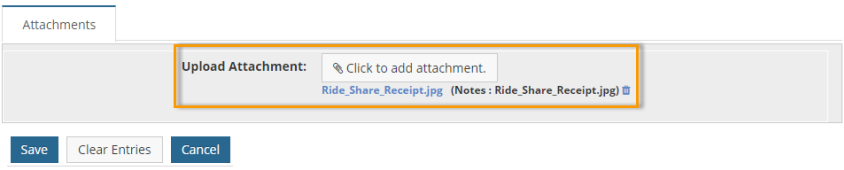1. To manually add a receipt image to a transaction, open the transaction’s Add/Edit Expense Item page and click the Click to Add Attachment button.
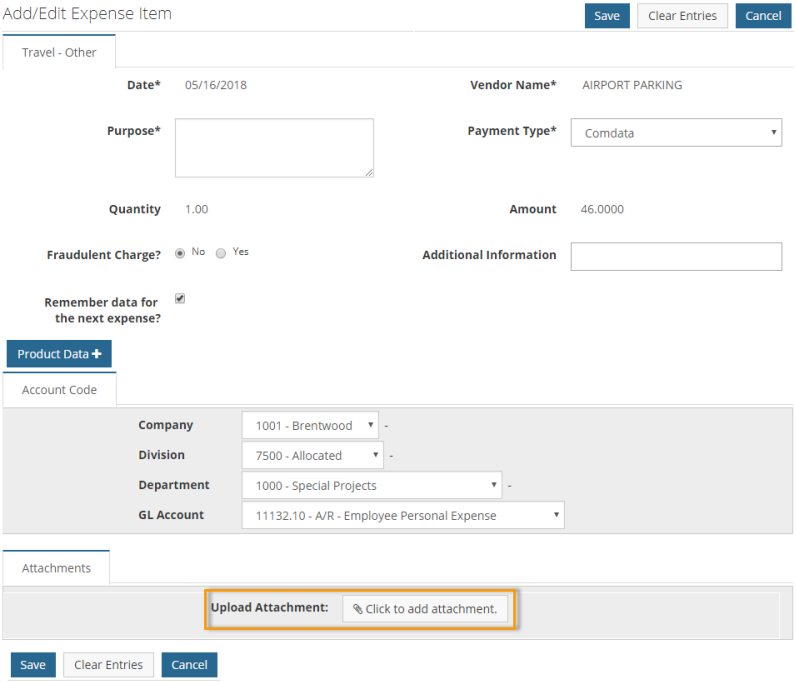
2. In the Attach a File window, click Choose File.
Note: If you want to add additional information to the receipt for approvers to see, enter it in the Notes field.
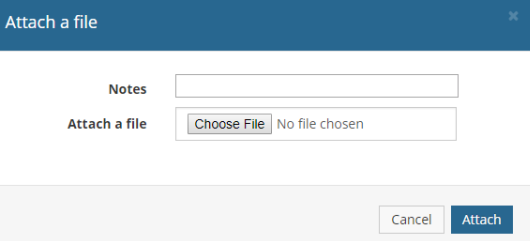
3. Browse your computer and find the receipt image to upload. Then, click Open.
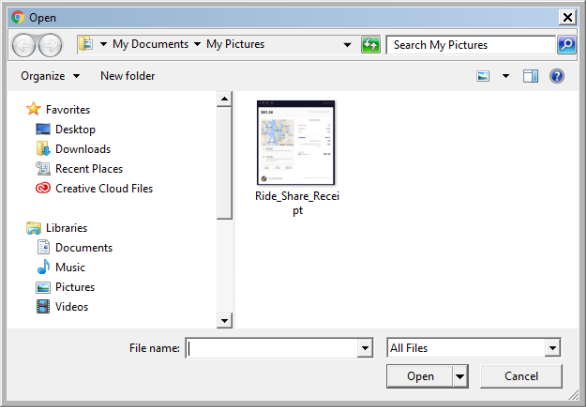
4. When you are returned to the Attach a File window, click Attach.
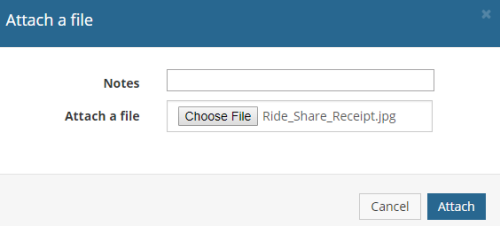
5. The attachment will display on the Add/Edit Expense Item page. Click Save to confirm the attachment. Click the Delete icon ![]() to remove the attachment. Click the Click to Add Attachment button again to add another receipt image if necessary.
to remove the attachment. Click the Click to Add Attachment button again to add another receipt image if necessary.