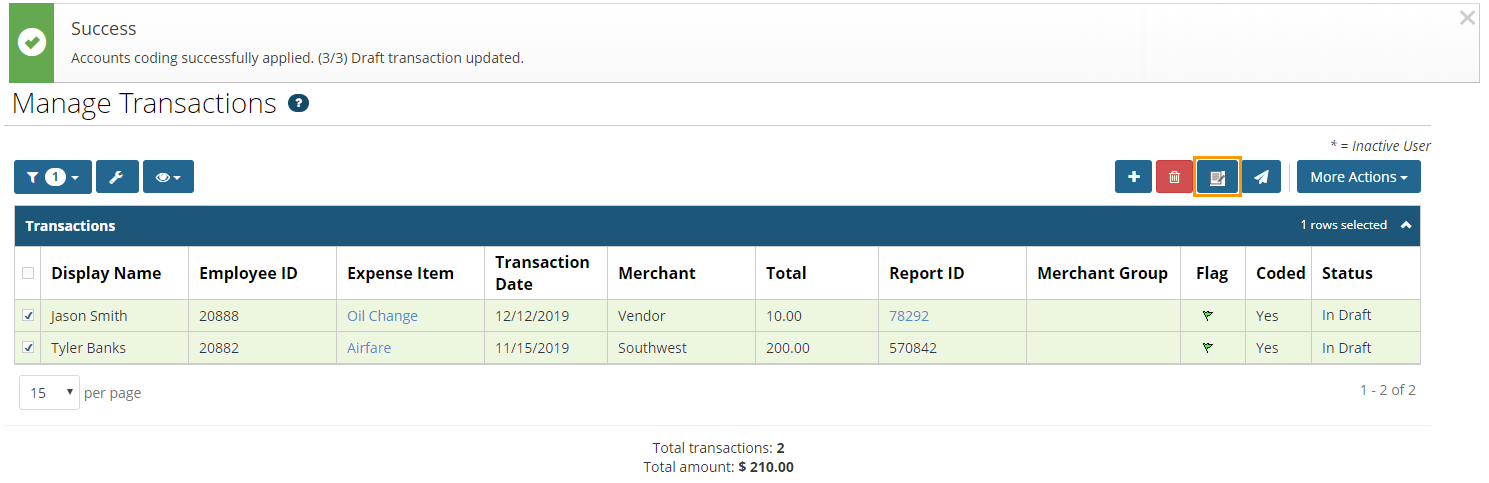If you need to apply the same accounts coding to multiple transactions, you can do so through the Mass Coding feature. Mass Coding helps users perform accounts coding more efficiently and accurately.
Note: Permission 4212 – Allow Mass Coding must be enabled for your user profile to access this feature.
1. Select the transactions requiring accounts coding. Then, click Mass Coding.
Note: The transactions must be in In Draft status. If you select submitted and draft transactions, the accounts coding will apply to only the draft transactions.
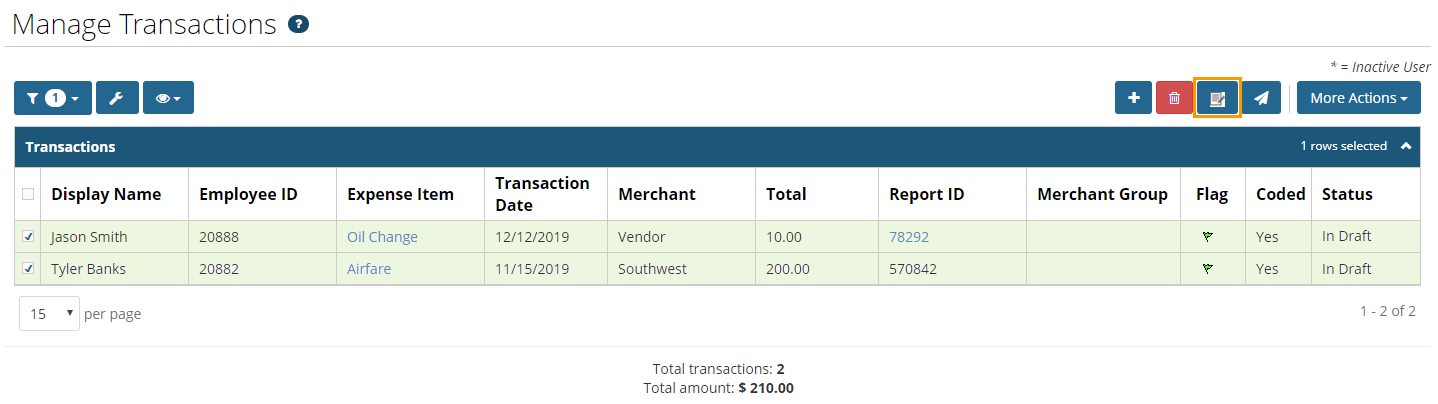
2. The Mass Coding window opens. Select the accounts coding values for all selected transactions.
Note: If set up by your Administrator, a Purpose field displays for you to enter a reason for the transaction. The description entered here will be copied to each of your selected transactions.
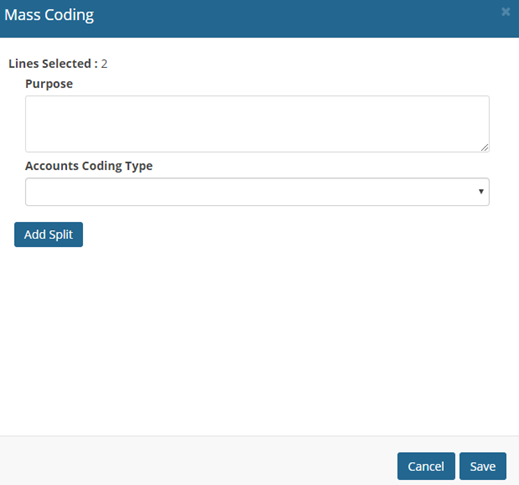
3. When finished, click Save.
Note: Click Add Split to split accounts coding on your selected transactions. Use this option if the total of your transactions can be applied to different accounts within your company, such as different divisions or departments.
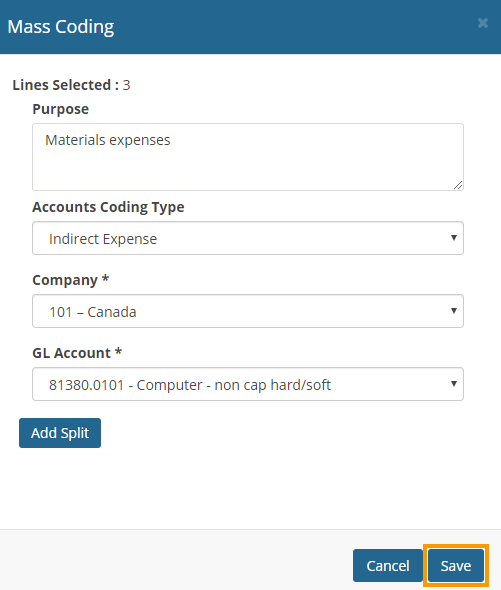
4. A Success message displays confirming update of the accounts coding values. Any previous coding values are overwritten and you will receive a notification of the number of transactions with the new coding applied successfully.