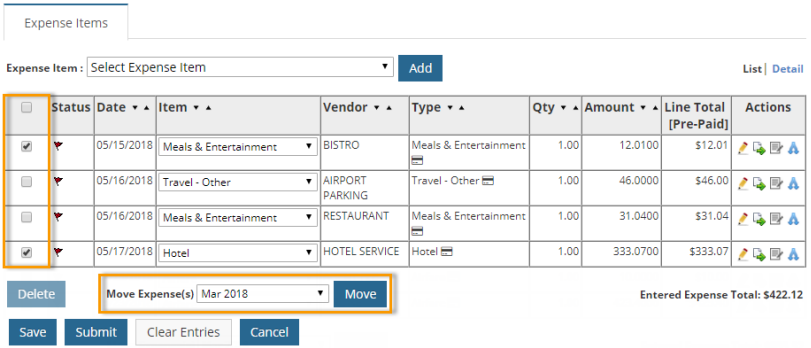If a transaction is on a report in error, you can move it to another report.
1. In the Expense Items table, click the Move icon (![]() ) on a transaction you want to move.
) on a transaction you want to move.
Note: If you have only one expense report in the website, the Move icon will not display.
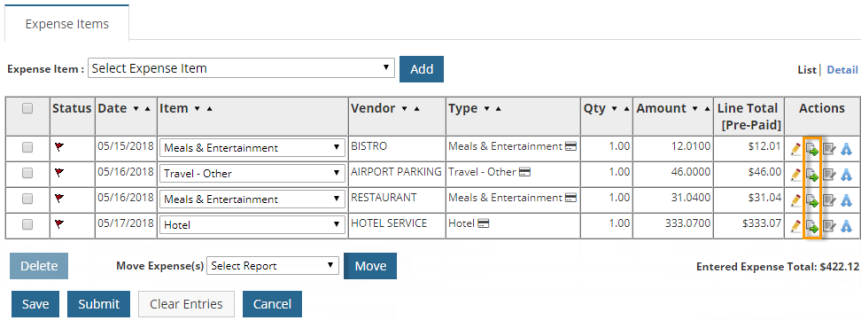
2. A window opens prompting you to select the expense report from a list of draft reports. Select an expense report from the Move to Expense Report drop-down.
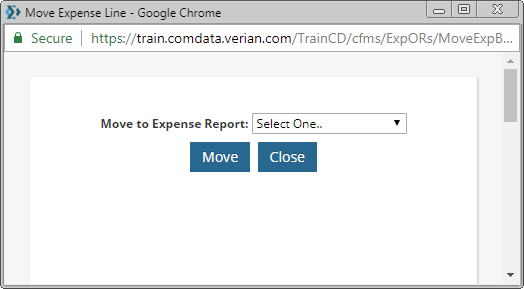
3. Click Move.
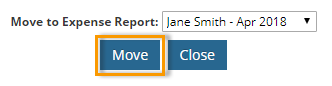
4. A success message displays informing you the transaction was moved.
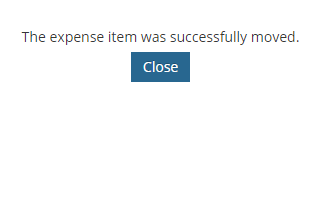
5. To move multiple items, select the checkbox next to each expense item you want to move. Then, select an expense report from the Move Expense(s) drop-down. Click Move to move each selected expense item to the new report.