Your company Administrator determines the default account codes. This means each time you apply an account coding structure to an expense item (either in the website or mobile app), the account coding fields may default to specific values. With the appropriate permission, you can override these values and set your own defaults as necessary. Use this feature to control your account coding defaults. To access this feature, contact your company Administrator.
1. On the Expense Track home page, click your user name drop-down > Profile.
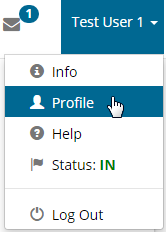
2. In the Accounts Coding for Expense Reports section, modify the fields as necessary. The values you select will display each time you apply account codes. Click Save Defaults to save your changes. Clear Defaults resets your selections to the system’s defaults.
